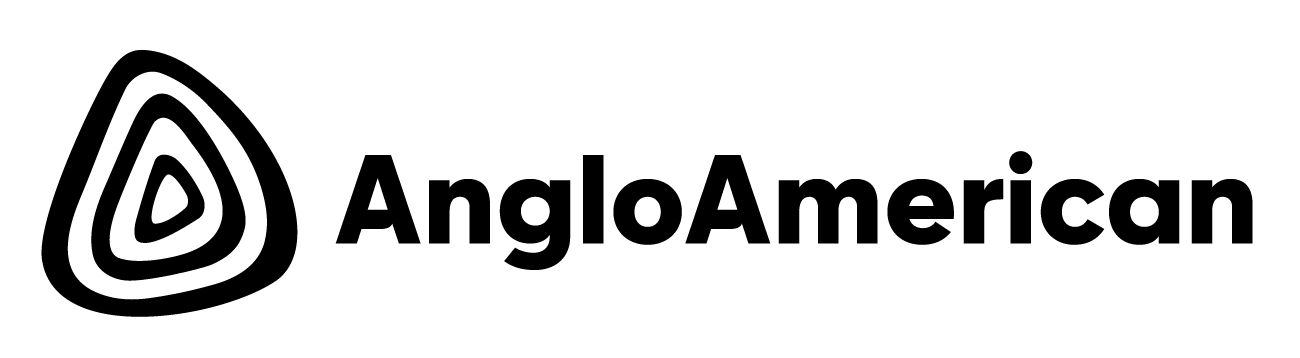Checking in to your hotdesk
It's a year since our move to 144 Oxford and it's been great to see so many of you in the building, connecting with your colleagues in a way that was not possible for a long while.
We want to make sure you will always have a desk when you come into the office. To make this work for all of us, we recommend you do the following:
- Just book the time you need: if you only need a desk for part of the day or don't end up coming in, do the right thing - cancel your booking.
- Make it easy on yourself: Follow the steps below to access Cloudbooking, noting that the simplest way to manage your bookings, is to download the Cloudbooking app (CB Mobile) onto your phone.
- Make a note of the two-week time limit: to help things along, we have reduced the time you can “block book” a desk from a month to a maximum period of two weeks. There are now more of us in the building, so this has become a necessary measure.
This is a period of change while we all get used to new ways of working. By being more responsible about hotdesk bookings, we make it easier for everyone to enjoy their time in the building and reduce the incidence of desks booked but not used, or booked for long periods.
There are a number of ways to check into Cloudbooking.
Cloudbooking Portal |
||
|---|---|---|
|
Step 1 You can also access Cloudbooking from the Eureka! homepage, by going to the Working Here tab on the top navigation, then looking for Cloudbooking under Tools
|
||
Step 2 |
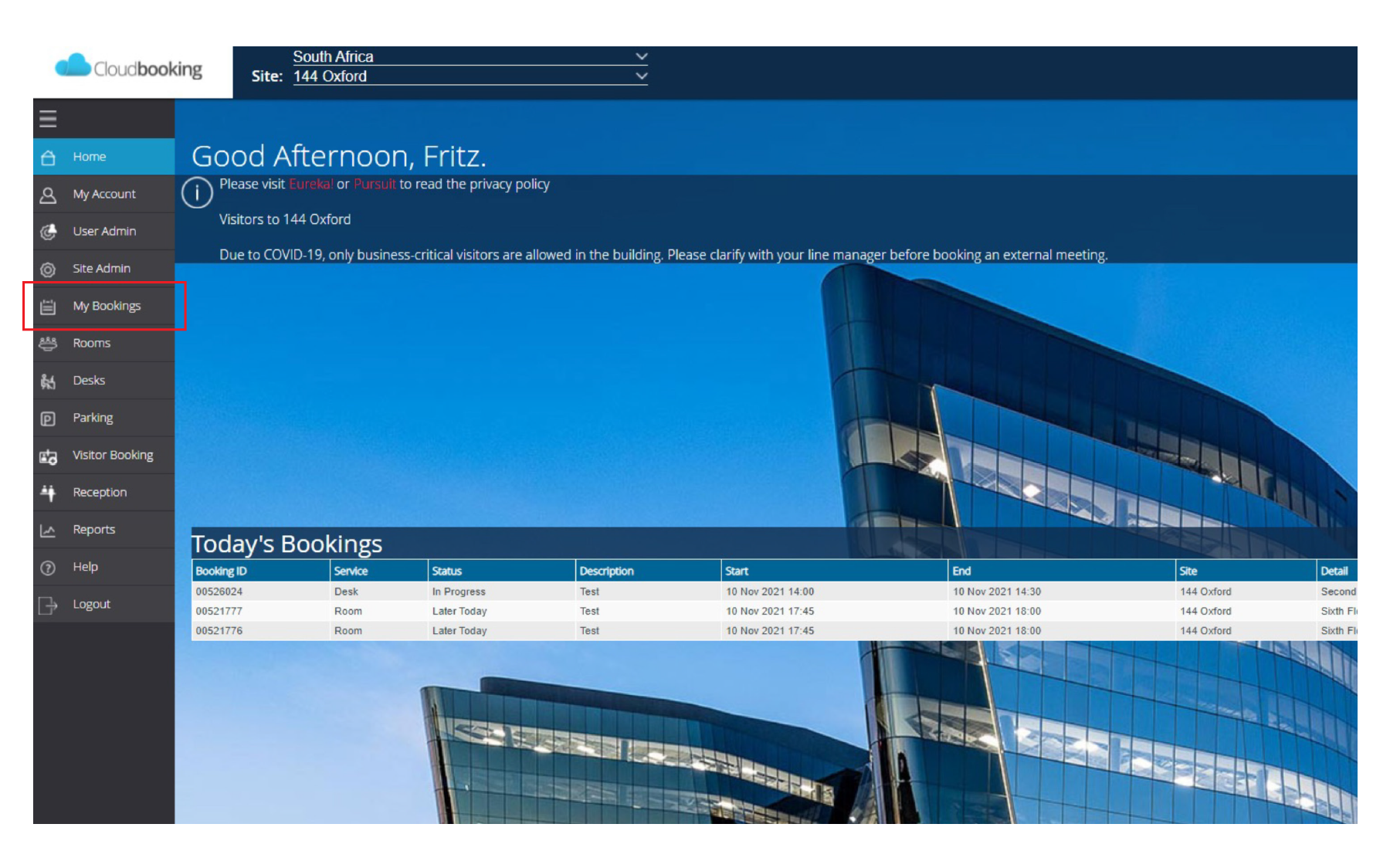 |
|
Step 3 |
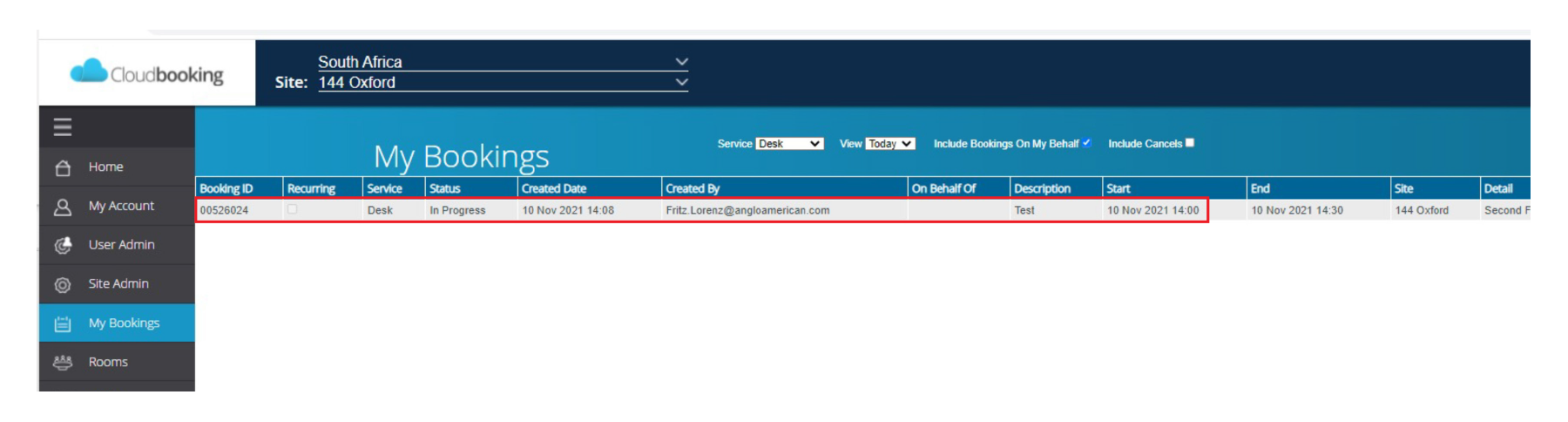 |
|
Step 4 |
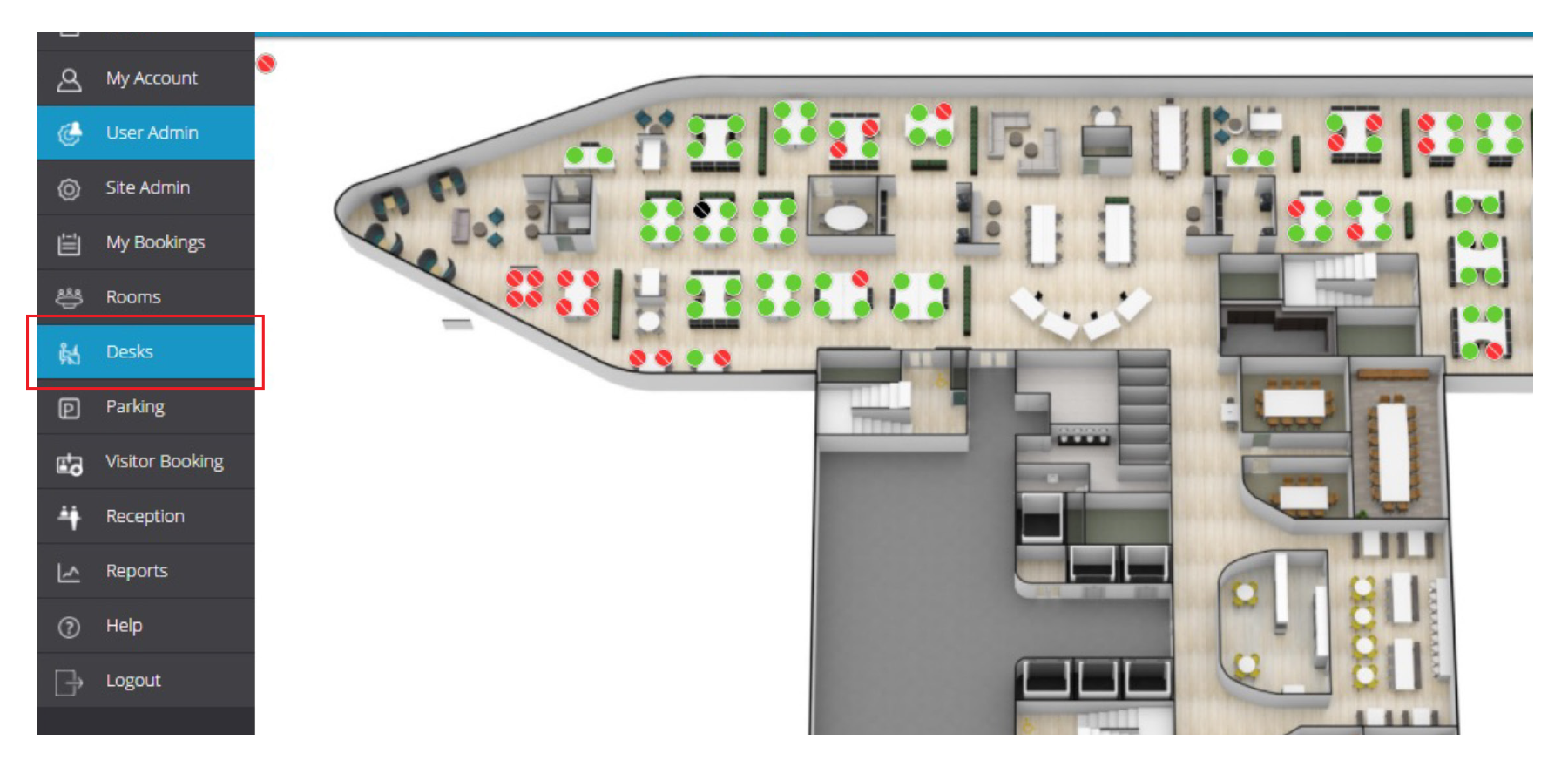 |
|
Step 5 |
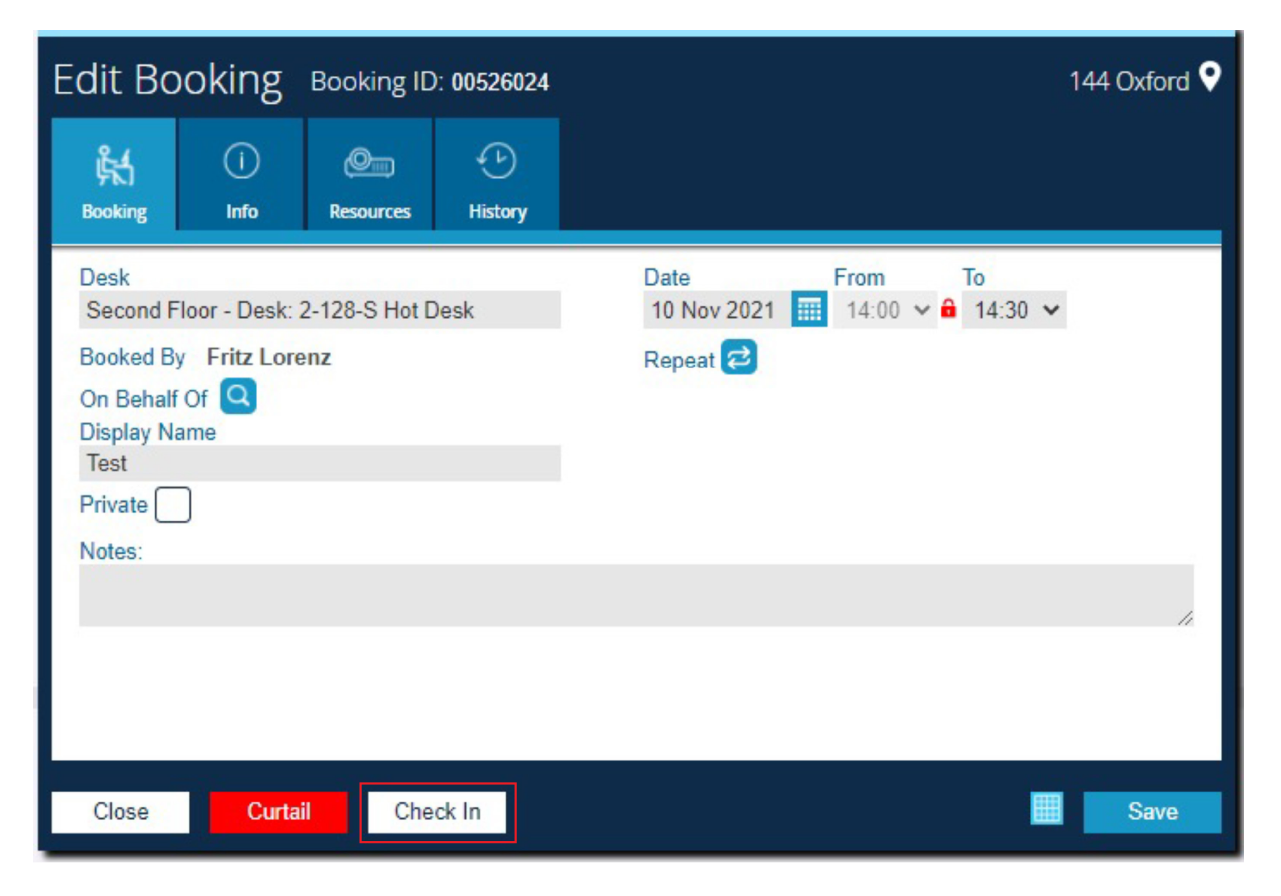 |
|
Mobile App |
|||
|---|---|---|---|
Step 1 |
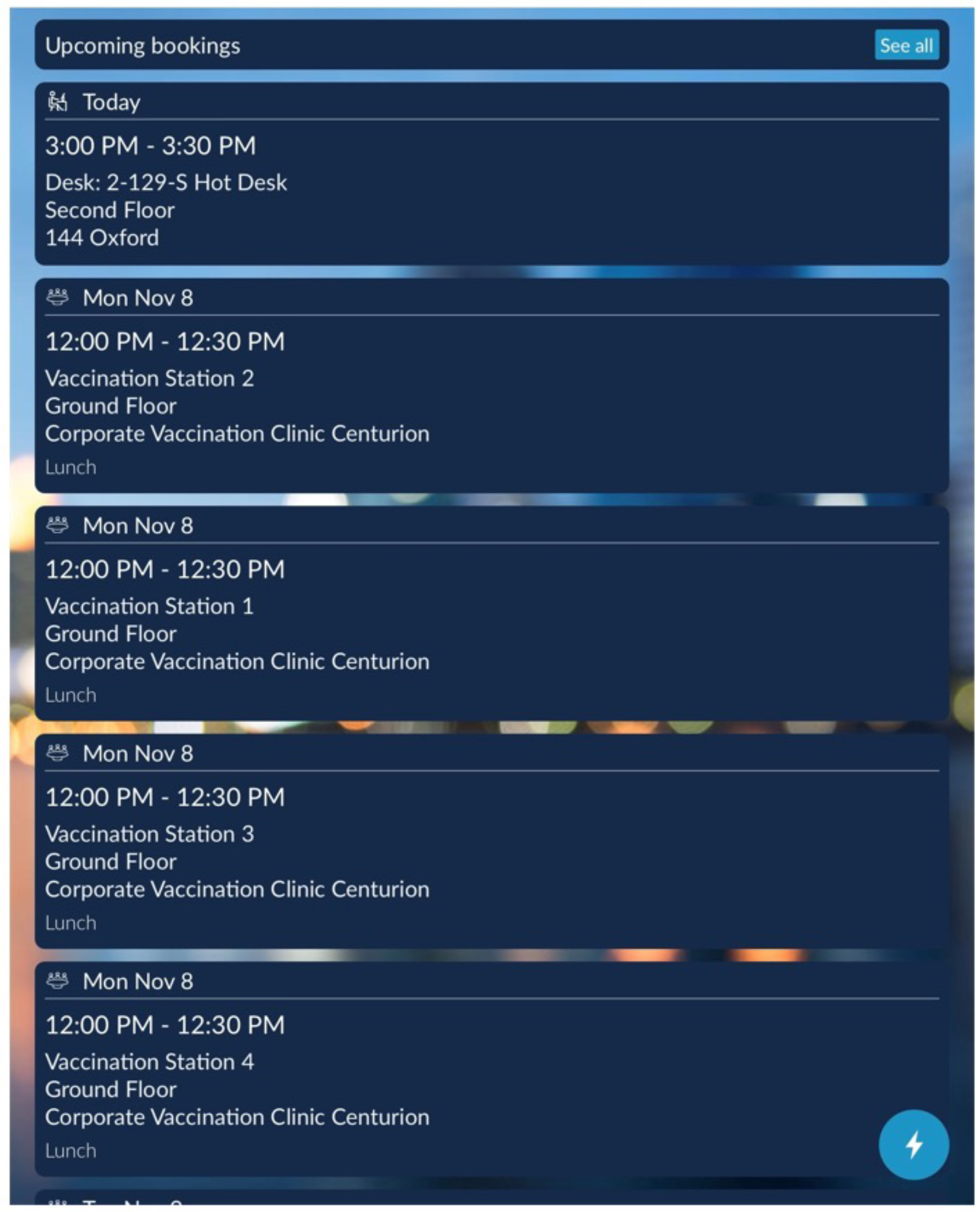 |
||
Step 2 |
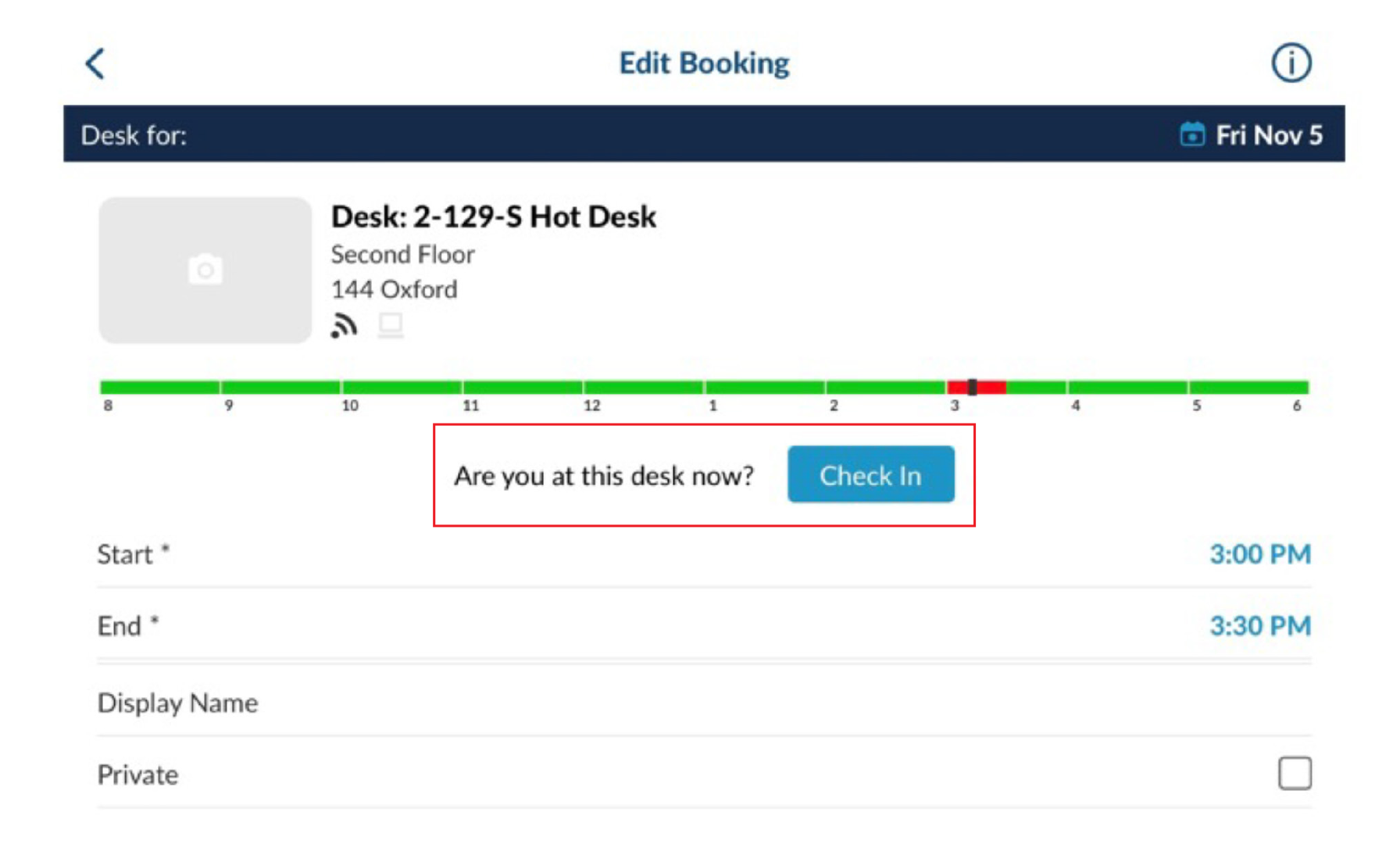 |
||
Thank you for helping us keep 144 Oxford a great place to work for everyone!