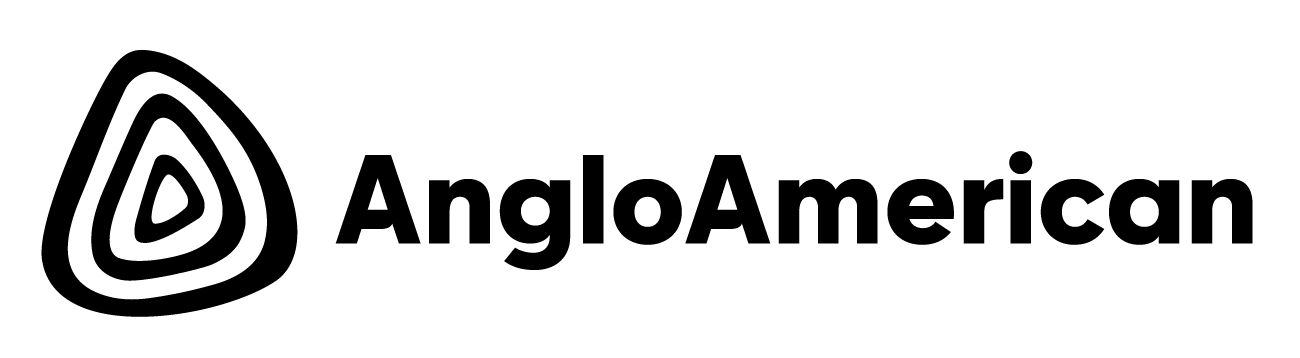Will there be office phones at the desks?
No. If you previously had a business number and made calls via a Cisco Headset or Jabber, you will now do this through MS Teams. You will be provided with MS Teams headset, which you can use to make and receive calls, receive voicemail, Video Conferencing and more.
When will I get my MS Teams headset?
Headsets will be distributed on your first day at 144 Oxford during the registration process. Your headset is not to be shared with others or left at the desk.
Will my phone number change?
No, your number today is your number tomorrow. If you have an existing telephone number, you will receive communications to inform you when your telephone will be migrated and invited to training sessions. Migrations will happen in batches, after which making and receiving calls will happen through Microsoft Teams.
Can someone leave a voice message?
Yes, Microsoft Teams has voice mail as standard, settings are fully customisable and voicemails will be delivered via email.
Can I answer calls on behalf of someone else?
Yes, it’s called delegation. Training sessions, QRG, and video recordings are available to learn more on how to setup delegation.
Will I be able to call external clients globally?
Yes, Microsoft Teams Voice supports local, national, international, and mobile calls.
I don’t have a phone number, how can I get one?
Future communications will provide instructions on how to request a new number.
Are there any basic guidelines?
Yes, below we have listed basic telephone etiquette we all need to follow when we are in the office.
- Connect your headset to your computer - Test it before your call. You don’t want to start a meeting flustered because you weren’t connected.
- Control your volume- Please be mindful when in the office that your co-workers can hear you and a loud voice can be very distracting. Please use headsets rather than your laptop loud speaker in an open area.
- Don’t eat while using your headset - Headsets are very good at picking up noises. If you are eating or drinking whilst on a call people will hear you so make sure you remember to put yourself on mute.
- Mute yourself when you’re not speaking - Noise can be very distracting. In MS Teams you can suppress background sound that isn’t speech. Go to your profile, select Settings, Devices, noise suppression.
- Try not to have side conversations - If you’re not on mute, your side conversation will distract the other people who are talking on the call. Try and save your side conversations for another time.
- Don’t wear a headset away from your desk - If you are going to a different space, room, vending machine or printer, remove your headset as the mic is sensitive and can pick up distracting sounds that can be audible to others in your meeting.
What do I do if I need technical assistance?
You can go to the Welcome Centre or for more information about how to use Teams Telephony and additional Support Materials visit Eureka.